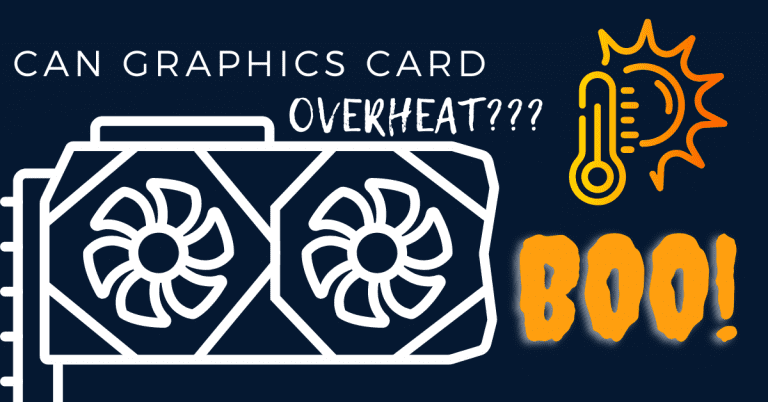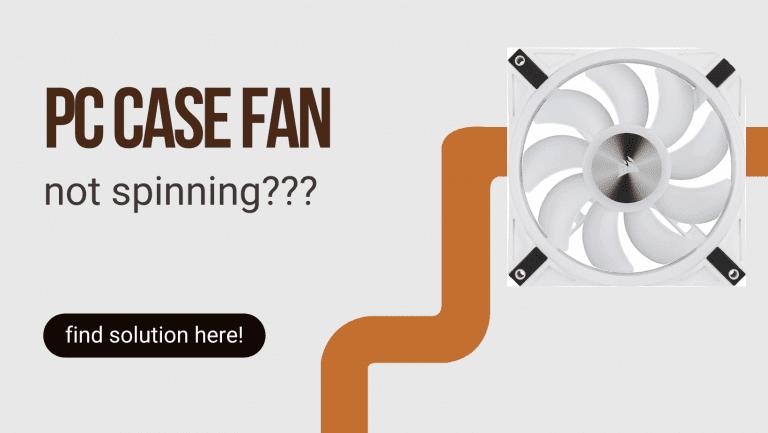How To Change Airplane Settings On Android?
How To Change Airplane Settings On Android?
Are you having trouble connecting to Wi-Fi or cellular networks on your Android device? It could be because your airplane mode is turned on. Airplane mode disables all wireless connections on your phone, including Wi-Fi, Bluetooth, and cellular data. In this article, we’ll show you how to change airplane mode settings on Android so that you can get back online.
What is Airplane Mode?
Airplane mode is a setting on your Android device that disables all wireless connections. When you enable airplane mode, your phone will no longer connect to Wi-Fi networks, Bluetooth devices, or cellular data.
This mode is designed to prevent interference with airplane equipment and to comply with aviation regulations. However, you can still use your phone in airplane mode for non-wireless functions, such as playing games, listening to music, or taking photos.
Using Airplane Mode on Android:
Airplane mode can be a useful feature in situations where you need to minimize interference with aircraft communications or conserve battery life.
By turning off all wireless functions, you can ensure that your device doesn’t interfere with airplane communications or waste battery power searching for wireless networks.
Benefits of Airplane Mode:
Airplane mode can offer several benefits, including:
-
Saving battery life:
When your device is in airplane mode, it stops searching for wireless networks and using cellular data, which can help conserve battery life.
-
Reducing interference:
Airplane mode can help reduce interference with airplane communications and other electronic devices.
-
Increased privacy:
By turning off all wireless functions, you can ensure that your device isn’t transmitting any data or signals that could be intercepted.
How to Turn On Airplane Mode on Android?
Turning on airplane mode is easy. Here’s how you can do it:
-
Open the quick settings panel:
To access the quick settings panel, swipe down from the top of your screen with two fingers. Alternatively, you can swipe down once with one finger and then swipe down again to see the full list of quick settings.
-
Locate the airplane mode icon:
The airplane mode icon looks like a small airplane and is among the other quick settings icons. It is label as “Airplane mode” or simply “Flight mode”.
-
Tap the airplane mode icon:
Once you’ve located the airplane mode icon, tap it to turn on airplane mode. After tapping the icon, your device will turn off all wireless connections, including cellular data, Wi-Fi, and Bluetooth.
-
Wait for a moment:
After tapping the airplane mode icon, your device will turn off all wireless connections. You may see a message confirming that airplane mode is turned on, or the airplane icon in the status bar.
-
Verify airplane mode is on:
To verify that airplane mode is ON, look for the airplane icon in the quick settings panel or in the status bar. If the icon is “gray”, airplane mode is on.
Your device will now be in airplane mode, and you won’t be able to use any wireless functions.
How to Turn Off Airplane Mode on Android?
To turn off airplane mode, follow these steps:
- Open the quick settings panel.
- Tap the airplane mode icon again.
- Wait for a moment while your device turns on all wireless connections.
Once you turn off airplane mode, your device will reconnect to Wi-Fi, Bluetooth, and cellular data networks.
How to Adjust Airplane Mode Settings on Android?
If you need to use your phone in airplane mode for non-wireless functions, you can adjust the settings to turn on certain wireless functions. Here’s how:
- Open the Settings app on your Android device.
- Tap on “Network & internet”.
- Tap on “Airplane mode”.
- Toggle the “Turn on Wi-Fi automatically” option to on.
This setting will allow your phone to automatically turn on Wi-Fi when you enable airplane mode. That way, you can still connect to Wi-Fi networks and use non-wireless functions like playing games or taking photos.
How to Disable Airplane Mode on Android Using Voice Commands?
If you’re driving or your hands are occupied, you can use voice commands to disable airplane mode. Here’s how:
- Say “OK Google” or “Hey Google” to wake up your Google Assistant.
- Say “turn off airplane mode”.
- Wait for a moment while your device turns off airplane mode.
Your device will now be connected to Wi-Fi, Bluetooth, and cellular data networks.
How to Troubleshoot Airplane Mode Issues on Android?
If you’re still having trouble connecting to wireless networks after turning off airplane mode, try these troubleshooting tips:
- Make sure your Wi-Fi or cellular data is turned on.
- Check that you’re in range of a Wi-Fi network.
- Restart your device.
- Check for software updates.
- Reset network settings.
If none of these steps work, contact your device manufacturer or wireless carrier for assistance.
FAQs:
1. Can I make calls while my Android device is in airplane mode?
No, airplane mode disables all wireless functions, including cellular data and calling. However, you can manually turn on Wi-Fi and make calls using Wi-Fi calling if your device and carrier support it.
2. How do I know if airplane mode is turned on?
Look for the airplane icon in the quick settings panel or in the status bar.
If the icon is grayed out, airplane mode is turned on. You can also go to the Settings app and check the Airplane Mode option.
3. Can I use Bluetooth devices in airplane mode?
No, airplane mode disables all wireless functions, including Bluetooth.
However, some devices may allow you to turn on Bluetooth after turning on airplane mode, but this is not recommended as it can interfere with aircraft communications.
4. Will turning off airplane mode automatically turn on Wi-Fi?
No, you need to manually turn on Wi-Fi after turning off airplane mode.
However, you can adjust the settings to turn on Wi-Fi automatically when airplane mode is turned on. Go to Settings > Network & internet > Wi-Fi > Wi-Fi preferences, and turn on the option 'Turn on Wi-Fi automatically'.
5. Why am I still having trouble connecting to wireless networks after turning off airplane mode?
There could be several reasons why you're having trouble connecting to wireless networks after turning off airplane mode.
- Try troubleshooting tips like restarting your device, checking for software updates, or resetting network settings.
If the issue persists, contact your device manufacturer or wireless carrier for assistance. It's also possible that the wireless network you're trying to connect to is experiencing issues or is out of range.
Conclusion
Airplane mode is a useful setting on your Android device that can help you comply with aviation regulations and prevent interference with airplane equipment. However, if you need to change your android phone for non-wireless functions while in airplane mode, you can adjust the settings to turn on Wi-Fi or other functions.
If you’re having trouble connecting to wireless networks after disabling airplane mode, try troubleshooting tips like restarting your device or resetting network settings.