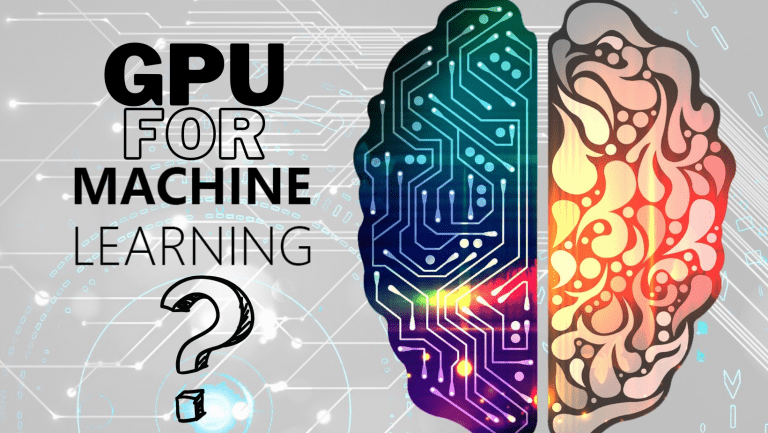Clean LG Ultra Gear Gaming Monitor- HOW?
Attention all LG Ultra Gear Gaming Monitor enthusiasts! As a proud owner of this high-performance marvel, I understand the desire to bask in its awe-inspiring visuals. But hold on, are smudges and fingerprints dulling your immersive experience? Fret not, for I’m here to reveal the secret to How to Clean LG Ultra Gear Gaming Monitor?
How to Clean LG Ultra Gear Gaming Monitor?
Say goodbye to distractions and hello to uninterrupted gaming bliss as we embark on a journey to master the art of cleaning the LG Ultra Gear Gaming Monitor like a pro!
Get ready to unlock the full potential of your monitor and immerse yourself in a world of crystal-clear brilliance. Let’s dive in!
Understanding the Importance of Cleaning Your Monitor
A clean gaming monitor not only enhances your gaming experience but also prolongs the life of your expensive investment. Dust, dirt, fingerprints, and other contaminants can accumulate over time, affecting the screen’s clarity and performance. Regular cleaning prevents image degradation and ensures your LG Ultra Gear Gaming Monitor performs optimally.
Gather Your Cleaning Supplies
Before diving into the cleaning process, it’s essential to gather the necessary supplies. You will need:
Microfiber Cloth: Use a high-quality microfiber cloth to prevent scratches and streaks on your monitor’s delicate surface.
Distilled Water: Avoid using tap water, as it may contain minerals that can leave residue on your screen.
Isopropyl Alcohol: If there are stubborn stains or fingerprints, a mixture of distilled water and isopropyl alcohol (50/50 ratio) can be used.
Compressed Air Can: This will help remove dust from hard-to-reach areas without physical contact.
Preparing for the Cleaning Process
Before diving into the cleaning process, gather the necessary supplies. You’ll need a microfiber cloth, a cleaning solution suitable for monitors, compressed air, and cotton swabs.
Cleaning the Exterior of the Monitor
Start by powering off the monitor and disconnecting it from the power source. Then, take a microfiber cloth and gently wipe down the monitor’s surface, including the bezels and the stand. Be cautious not to apply too much pressure, as excessive force might damage the monitor.
Cleaning the Screen
Choosing the right cleaning solution is crucial for the screen. Avoid harsh chemicals and ammonia-based cleaners as they may damage the screen’s anti-glare coating. Instead, use a cleaning solution specifically designed for monitors or a simple mixture of water and isopropyl alcohol.
Dampen a microfiber cloth with the cleaning solution and gently wipe the screen in a circular motion. For stubborn stains, apply a bit more pressure but never use sharp objects to scrape them off. Remember to dry the screen thoroughly after cleaning.
Cleaning the Vents and Ports
Dust and debris can accumulate in the monitor’s vents and ports, affecting its cooling system and connectivity. Use compressed air to blow away the dust from these areas. Be cautious not to tilt the can while spraying, as this may release liquid instead of air.
For the ports, use cotton swabs slightly dampened with the cleaning solution to remove any grime or dirt.
Handling Tough Stains and Marks
Fingerprints and smudges are common nuisances on screens. Use the cleaning solution and a microfiber cloth to gently remove them. For ink stains or permanent marks, consider using a screen-cleaning gel. If your screen has scratches, avoid DIY remedies and consult a professional.
Cleaning the Monitor Internals
Cleaning the internal components of your monitor requires technical expertise and should only be done by a qualified professional. Attempting to clean the internals yourself might lead to irreparable damage.
Avoiding Common Mistakes
- Never use harsh chemicals or abrasive materials to clean your LG UltraGear Gaming Monitor, as they can cause irreversible damage to the screen and frame.
- Avoid spraying liquid directly onto the monitor; always apply it to the cleaning cloth first.
Do not use paper towels, tissues, or regular clothes, as they may scratch the monitor’s surface. - If you are unsure about a particular cleaning method or product, refer to the monitor’s user manual or contact LG customer support for guidance.
- Remember, regular maintenance is crucial for extending the lifespan of your LG UltraGear Gaming Monitor and ensuring an optimal gaming experience.
FAQs
How to clean lg tv screen fingerprints?
To clean your TV screen, turn it off and unplug it. Use a soft microfiber cloth dampened with distilled water or a water and isopropyl alcohol solution. Only clean once a week or as needed, and avoid harsh cleaning methods. Consider using a screen protector for added protection. If needed, contact LG support for assistance.
What is the best way to clean a gaming monitor?
To clean a gaming monitor, start by turning it off and unplugging it. Use a microfiber cloth to gently wipe the screen in a circular motion, avoiding pressure. For stubborn smudges, dampen the cloth slightly with water or a 50/50 water and isopropyl alcohol solution.
How do I clean my 144hz monitor?
Cleaning a 144Hz monitor follows the same process: power off, unplug, and gently wipe with a microfiber cloth. Ensure no liquid drips into the monitor’s edges. If needed, dampen the cloth with water or a mild cleaning solution, and dry the screen immediately.
How do I clean my LG 4k monitor?
To clean a gaming monitor, start by turning it off and unplugging it. Use a microfiber cloth to gently wipe the screen in a circular motion, avoiding pressure. For stubborn smudges, dampen the cloth slightly with water or a 50/50 water and isopropyl alcohol solution.
Conclusion
In conclusion, taking care of your LG Ultra Gear Gaming Monitor is a vital aspect of maximizing its performance and longevity.
Regularly cleaning the monitor using the proper techniques not only ensures a crystal-clear display but also helps to prevent dust and dirt buildup that can potentially affect its functionality.
By following the steps outlined in this guide, you can maintain the monitor’s brilliance and enjoy an immersive gaming or work experience without any distracting smudges or blemishes.
Remember to use soft, lint-free materials and mild cleaning agents to avoid damaging the screen’s delicate surface. Additionally, it’s essential to power off the monitor and unplug it before cleaning to ensure safety.
By incorporating these cleaning practices into your routine and treating your LG Ultra Gear Gaming Monitor with care, you’ll not only preserve its stunning visuals but also extend its overall lifespan. So, let’s keep those visuals sharp and the gaming sessions extraordinary! Happy cleaning!